15/8/2007 (Wednesday)
Today, Prof. Maznah is away for a meeting in Melaka and cannot join us for this lesson. Anyway, we have another new face—Ms. Fenny, introduces by Ms. Ng, to conduct the lesson on Interactive Whiteboard (IWB), or you can just call it the SMART board. Well, just for your information, my first impression on Ms. Fenny is that she is really adorable with her chubby, rosy cheek and sweet, lovely smile. This friendly impression has really motivated me into the lesson, haha!
The lesson begins with an hour of introduction to the IWB as well as its 2 main functions. It later proceeds with samples of work done by the pupils using the SMART notebook software before we engage in group work to produce teaching-learning activity by using the IWB. The lesson ends with our presentation on our work and rounds up with the comments by Ms. Fenny as well as Ms. Chin’s and Ms. Ng’s.
This lesson is really an eye-opener for me. I am being exposed to lots of new discovery~ Yes! “Eureka!”. Opss, no, I’m not the one who is discovering, but the one to be informed of the discovery by Ms. Fenny, sorry, not the case of “Eureka” here… hehe~
Well, below are some of the ‘discovery’ on IWB as well as its usage:
The parts in IWB:
- The function of IWB needs a computer, the board, LCD projector, the software, such as the Smart notebook software, as well as the connecting cable.
- The IWB has 4 pens and 1 eraser.
- The pens must be put back to its correct location as the colours of the pens depend on its sensors placed at the specific locations, and not from the pen itself.
- The pen and eraser cannot be used at the same time. By not putting back the eraser to its original place at the IWB, the pens cannot functions.
- It cannot have two pens writing at the same time. This will cause confusion to the IWB.
- The height of the board is adjustable.
2 basic functions of the SMART board:
- How to use the IWB.
- How to use the notebook software to design teaching-learning activities so to enhance our teaching in the Primary classrooms through the integration of IWB.
How to use the IWB (please refer to the slide show 1 below for a better visual reference and understanding):
1. In order to start using the IWB, alignment is the very first thing to do.
2. IWB has the hand writing recognition function.
- Drag a column around the word and click for word recognition option.
- After that, the font of the wording can be changed.
3. It has the function for ‘cloning’ alphabets, words or graphic images:
- Drag a column around the intended cloning part and click on the option on “infinite corner”.
4. It has the function of grouping so to group or ungroup the wordings or graphics.
5. Words and graphic can be enlarged or minimized.
6. Words and graphics can be rotated by using the green dot appeared.
7. One has to move the words by touching on the line and not the blank space of it.
8. The use of picture gallery to extract pictures:
- Go to “Gallery” on the right hand column of the board.
- Choose and drag the picture out to the intended page (it can be maximized or minimized as mentioned above).
9. The function of “copy and paste”:
- Go to the capture icon found on the top of the page.
- Go to the keyboard function and type for the web link.
- Go to the intended web site and drag a column around the intended images. If only a particular part is wanted, trace the outline of that particular part. Then click on capture.
- The picture will automatically appear in the intended page.
10. Unless your computer has the notebook software, or the file needs to be transferred into the pdf. file for the printing purpose.
Some of the ways to integrate IWB in enhancing the teaching-learning activities (please refer to the slide show 1 below for a better visual reference and understanding):
- Can be used for vocabulary building activities through the function of cloning.
For example: ungroup the word and clone the alphabets in a word and ask the pupils to form new words out of those alphabets (elephant: plan, plant). - By using images, it can elicit responses from the pupils, besides providing visual reference to them.
For instance: teaching adjectives through images on facial expressions. - To teach Geography by using the already available map in “Gallery” and to highlight the specific parts in the map. One can also use the images form "Google Earth” to teach this subject.
- It can also be used to teach Science as well as Grammar as shown by Ms. Chin on the sample of works done by the Form 1 students.
(SLID)
After which, in order to prepare us for the group activity, few samples of work done by the students have been shown to us after the introduction to the 2 main functions of IWB by Ms. Fenny. It impresses me that the students can actually come out with such appealing teaching-learning activity through the integration of IWB. This realizes me that—hey, teachers, we are facing the techno-savvy pupils in the future. Let’s get on with their pace and conquer the world of technology! Can we? Can we not? It all boils down to our very own passion and urge, as well as our will to learn and to master it!
Below are some pictures on the samples of work that have been shown to us.
(SLID)
Later, we were given 5 minutes to present our work. I really enjoy this session. Lots of laughter burst in it since we are not use to operate the IWB. I just couldn’t help myself and immerse in laughter.
The slideshow below shows some of the groups' work.
(SLID)
During our presentation as well, some comments and suggestions are given by Ms. Fenny, Ms Ng and Ms. Chin:
- The purpose of putting the graphics should match the topic for the activity. For instance, do not put a figure that depicts sports to teach body parts.
- Take into the consideration of the target group in preparing the font size and the space between the alphabets.
- The topics and ideas used should pitch at the pupils’ background knowledge and experience. For instance, do not bring out the idea of “spaghetti” for the rural area pupils.
- "Lock" the graphic parts by parts as soon as the pupils have completed it. This is to reduce any technical problem in completing the task.
- Pictures and graphics must be carefully chosen if they are to cut into puzzles for the pupils to re-arrange. Some graphics may not suitable to do so as it will bring negative emotional impact to the pupils. For instance, cutting a human face into pieces may frighten the pupils.
- If colours are to be used in the task, make sure that the colours are clear and do not create confusion.
- Try to set task that caters to the mix-ability learners. Since not all of the Malaysian schools stream pupils according to their ability, task that does not have varied difficulty level may not be practical for the pupils.
- Provide answer-checking method in the task that uses IWB.
- The activity set needs to have clear instructions.
All in all, based on the comments and suggestions given, it brings out the importance of knowing the principles of learning by Brennan. No doubt, we must cater to the pupils’ individual needs and their characteristics in order to devise an activity that is useful and fruitful. The same applies in the activities that are being designed through the use of IWB. This has reminded me to pay a close attention to the principles that we have learnt in Brennan and we shall not only learn it, but we should apply them in our teaching later.
With those comments and suggestions, the class dismisses in laughter. Well, before I put down my pen, opss, I mean before I stop typing, I will spell out my reflections regarding the questions below:
1. Do you understand the basic knowledge of using Note book function in SMART board? If yes which part that you understand most? If not why you did not understand?
Yes, I do understand since we have a good presenter, Ms. Fenny to introduce the functions to us. Basically, I have a complete and absolute grasp on what have been introduced to me—how to copy and paste, how to drag and copy, how to clone, how to group and ungroup and how to integrate IWB in our future teaching-learning activities, as well as the different components of the board as mentioned above.
However, there is one thing that I would like to draw attention to—though I understand; I’m not sure if I can perfectly apply it. Since there is a limitation in terms of time and the availability of SMART board for me to practice on the application, I wonder how much would I transfer my understanding into practice. Here comes the saying: practice makes perfect. In my opinion, mere understanding is not enough for me to go on with this technology; I would like to have more practice on using it. The problem is—do I have the chance? Hence, in my opinion, theory and understanding may not be the same as practical application. Trial and error build on a better understanding and well, I do hope I can have more opportunity to manipulate the IWB. What do you think?
2. Do you understand the basic knowledge to use gallery feature and attachment picture in SMART board incorporate for teaching English vocabulary for standard 4 students?
Yes. Through the demonstration by Ms. fenny, I do understand the basic knowledge to use gallery features and attachment picture in SMART board as to teach vocabulary, specifically here, the Year 4 pupils (or, I think I would not be able to describe the functions of SMART board as above :p). Moreover, at the same time, I also realize that the gallery features and attachment pictures are very useful in teaching vocabulary to the pupils. It is crystal clear that by having those features, it provides a more concrete visual aid in helping the teacher to elicit vocabulary from the pupils such as adjectives as well as nouns. Moreover, I do understand that through the words elicited from the pupils, a teacher can further guide them to build on more words through the technique of cloning and grouping. Hence, undoubtedly, the gallery features and attachment pictures is a very powerful tool to teach vocabulary in the Primary English classrooms.
3. Do you find that SMART board a useful tool to support in teaching and learning? If yes, why it is useful? If not, what is the problem?
Yes. I do agree that SMART board is a useful tool to support the teaching-learning in a classroom. Here are the reasons why I say so:
1. It has high flexibility.
- The use of SMART board allows the teacher to flexibly insert and change graphics in order to suit the teaching point.
- It is also flexible in allowing the management of font size as well as the size of images since they can be maximized or minimized.
2. There is a high availability of graphic and images from the art gallery to be used in teaching.
3. It saves time, both the teacher’s and the pupils’.
- A teacher can pre-prepared the teaching activity or a text without wasting time to copy on the black board during the lesson.
- The pupils will not waste their time copying as well.
- I still remember that back to my Form 2 Geography lesson, my teacher actually drew the whole world map on the black board. Yes, is true, the whole world map! And that’s how the whole lesson was wasted by his drawing.
- Now, with IWB, the teacher can just paste the world map on it, and even highlighting the specific part of the map clearly with just a minute of time.
- These will help the teacher to have sufficient time to finish the syllabus, instead of rushing through the teaching-learning activity at the end of the year in order to do so.
4. The use of SMART board is appealing to the pupils.
- Colourful images can be imported onto the board to stimulate pupils’ interest.
- The pupils will have a chance to experience the “drag and paste” activity which requires some hand-eye-coordination. This physical activity will stir the class as well.
5. Provide opportunity for self-checking.
- As the sample of work shown by Ms. Fenny, pupils can be made to devise activities for their friends and provide answers for it.
- This will allow the pupils to be aware of their own learning and take on responsibility for that.
However, though SMART board is undeniably a useful tool in teaching, it has some shortcoming as well:
1. It cannot recognize bad handwriting.
-Young learners may not have neat handwriting and it may be hard for them to write in a way that is recognizable by the board.
- The solution for this is perhaps to have activities that uses graphic which requires them to “drag and paste”, instead of asking them to write on the board.
- Moreover, in replacement on their handwriting, they can also use the keyboard tool to type the words.
2. The board is too high and the tools are located at the highest part of the board. This is not really user-friendly for those who are not that tall in height (just like me, sigh~). Moreover, the pupils might not be able to reach it. Though the board is adjustable, but the adjusted height may perhaps affect the quality of visibility for the pupils who sat at the back of the class.
Well, I guess I shall stop now before anyone fainted reading my blog. What a long~~~~~~~ blog…Haha…

















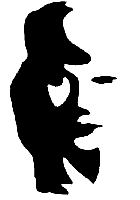



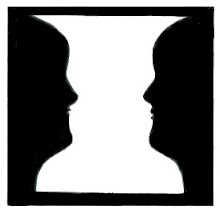


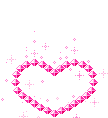

2 comments:
Mei Mei,
u have done a very creative power point slides yet they are related to the content. I like your power point slides a lot~
^.*
Thanks alot ya Chin for the complement. I'm really happy that my work is being appreciated...Hehe
Post a Comment